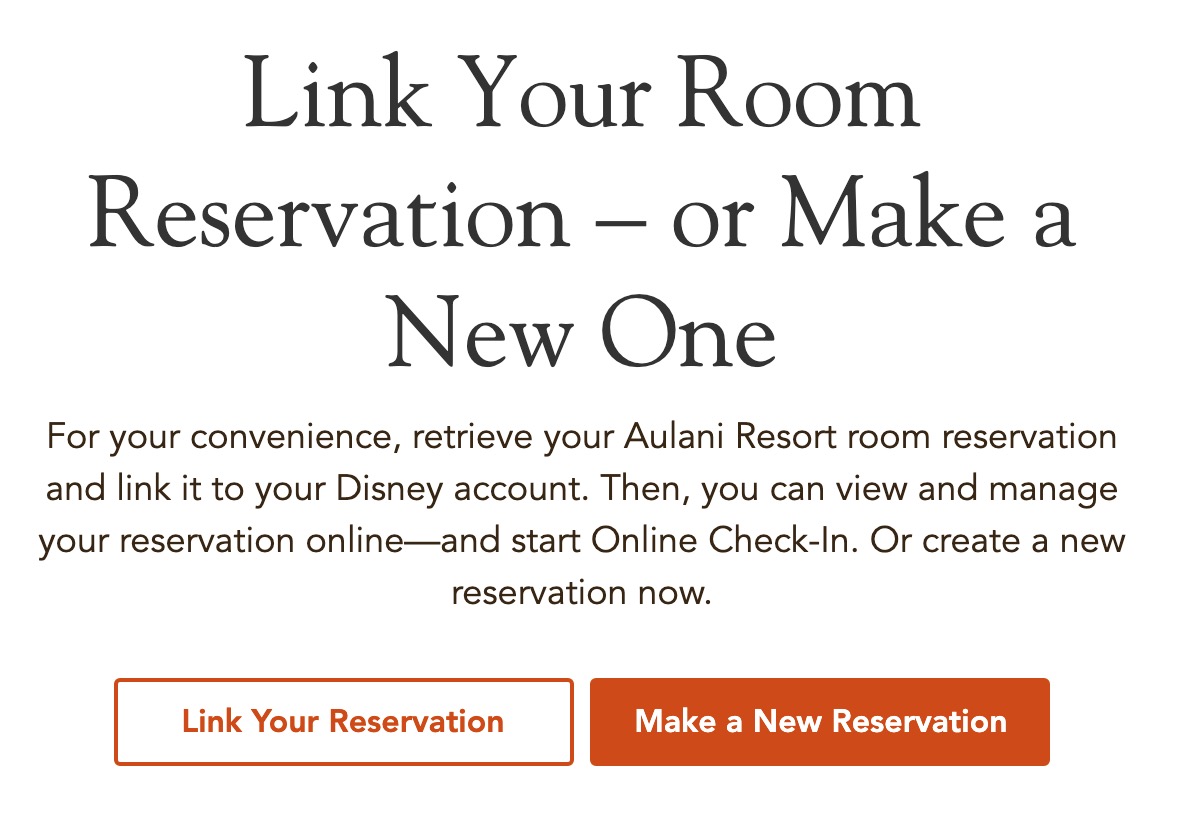Aloha Aulani
Helping you make the most of your stay.
Verifying Room Reservations
Verifying Your Room Reservation
There are two ways to verify your room reservation, the app and the website. We strongly recommend you do this in the app, where it’s called “linking” to verify that the app is all set up in advance of your stay. Keep reading for a walkthrough of each method.
Verifying your reservation via the app:
When you first bring up the “Aulani Resort” app and log in (if you have any other Disney account, the same username and password should work here), it shows the Dashboard by default. At the top it will say “Welina, <Your first name>.” Just under that, it says “Retrieve Reservation.”


App reservation linking saga
Update: The same problem happened, again. Since they told me last time that I should have called DVC, that’s what I did. ~15 minutes later, someone answered and told me they couldn’t help and transferred me…somewhere. After waiting an hour, I finally got a hold of an agent, who then tried to transfer me. I explained that I’d already lost an hour and a half to this and really didn’t want to go the back of another phone line. She put me on hold while she tried to get a hold of someone else she could directly connect me to, but after another 40 minutes of this, she finally came back saying it was a known problem and they’re working on it and there’s nothing else she could do. In short, I was at a dead end. I’ll try again with another number later, but I’m done for today.
Verifying your reservation via the website:
Log in to https://www.disneyaulani.com/. At the top of the page click on the “My Aulani” menu, then click on the “My Aulani Dashboard” menu item.